Time to upgrade your computer to Windows 10!
January 14, 2020 marks the end of life for Windows 7! Although your computer will continue to work for some time, you will no longer receive Windows 7 security updates from Microsoft and several programs will stop working on Windows 7 this year, including the desktop version of QuickBooks Enterprise.
Be sure to get your upgrade from a reliable source!
If you want to keep your programs and files in tact and to make sure your copy of Windows 10 Pro is valid, I suggest you go ahead and splurge on an upgrade from legitimate sources.
(Notice: You may not need to purchase an upgrade license. Several computers are able to upgrade for free. East Texas Design may earn a commission when you purchase through the links on this site.)
With 5 at least PCs needing to be updated at the office, I did a considerable amount of research before deciding to get any necessary keys for the Windows 10 Pro upgrade from Amazon.com. (p.s. Despite the banner saying $199, Amazon is currently charging me $189!)
There are cheaper options. But many of these are non-refundable or require you to do a fresh install that could wipe all existing programs and files from your harddrive.
Steps:
- Backup important files! Since most of the office files are either synced to Dropbox or stored on the server, I just copied and pasted my co-workers’ few personal files and email backups to the server.
It would be smart to make a complete image backup of your harddrive. But to be honest, I am skipping this step. - Make sure your old windows is up-to-date.
- Make sure your system is Windows 10 compatible. I saved this for Step 3 because it’s almost always a good idea to do occasional backups and make sure your system is up to date. 🙂
- Download the tool from Microsoft. Microsoft’s tool is fairly easy to use and, when possible, leaves the programs and files on your computer in working condition. Some software may need to be updated or replaced if it is not compatible with Windows 10.
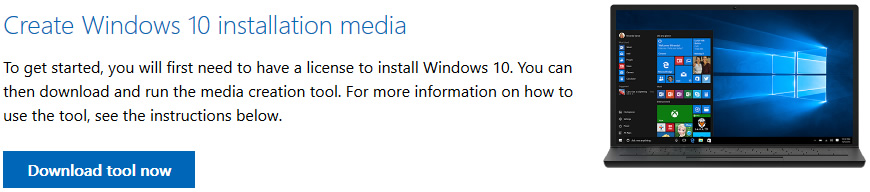
- Run the tool. This step will be time consuming. Be sure to carefully read and select any options / settings that you want.
- If necessary, purchase license key from Amazon. I put this step last because it may be unnessaccary! If your computer is new enough, it may actually be a “downgrade” that is eligible for free Windows 10 upgrade!
So how did it go?
Computer 0: My personal laptop
The first computer that I upgraded to Windows 10 was my personal laptop, which is also used for work. Attempts to use media on a USB key did not work on this computer. However, running the update tool worked wonderfully!
The only problem was that my FTP software was not Windows 10 compatible. My “year of free upddates” had expired, so I did have to pay to renew that.
Computer 1: Accounting
It was a little nerve-wrecking to be told to upgrade the accounting computer first. Especially when it’s about time for W-2s and other tax related forms to be generated.
- First attempt resulted in a Black Screen. I tried:
– Plugging the monitor into a different port,
– Windows logo key + Ctrl + Shift + B,
– Waiting several hours in case the upgrade was just taking a long time.
It was still showing a black screen the next morning. Power on but no blinking light to indicate that the harddrive was busy. So I held down the power button until the computer went off. When I powered back on, the update resumed and completed successfully. - Display drivers auto-updated with a message of “Searching for Display Drivers”. The screen was set for a very low resolution (making everything look HUGE) until this completed.
- I had to reinstall the usb-connected printer (Brother HL-L23200.) All other printers were still there.
- I had to remove the old timeclock drivers and install another version.
- This computer did not require us to pay for a new Microsoft Windows 10 Pro license.
Computer 2: Customer Service
This computer upgrade went much more smoothly.
- Display drivers auto-updated with a message of “Searching for Display Drivers”. The screen was set for a very low resolution (making everything look HUGE) until this completed.
- I had to log back in to the Microsoft Office subscription
- Desktop shortcuts and task bar were rearranged.
- This computer did not require us to pay for a new Microsoft Windows 10 Pro license.
Computer 3: Customer Service
This computer upgrade was slow but also went smoothly.
- Display drivers auto-updated with a message of “Searching for Display Drivers”. The screen was set for a very low resolution (making everything look HUGE) until this completed.
- Microsoft Office 2013 had to reconfigure itself.
- Desktop shortcuts and task bar were rearranged.
- Background image was removed.
- This computer did not require us to pay for a new Microsoft Windows 10 Pro license.
Additional Notes:
I have noticed that auto-updates are more forced on my Windows 10 computer. Every time I update, it turns back on auto-updates.
The computers I have upgraded that did not require a new license key fall into 2 categories:
- Computers that were purchased with a “Windows 7 Downgrade” and already eligible for a free upgrade.
- Computers that received the forced Windows 10 upgrade a few years ago, but I had rejected the upgrade and rolled back to Windows 7.
