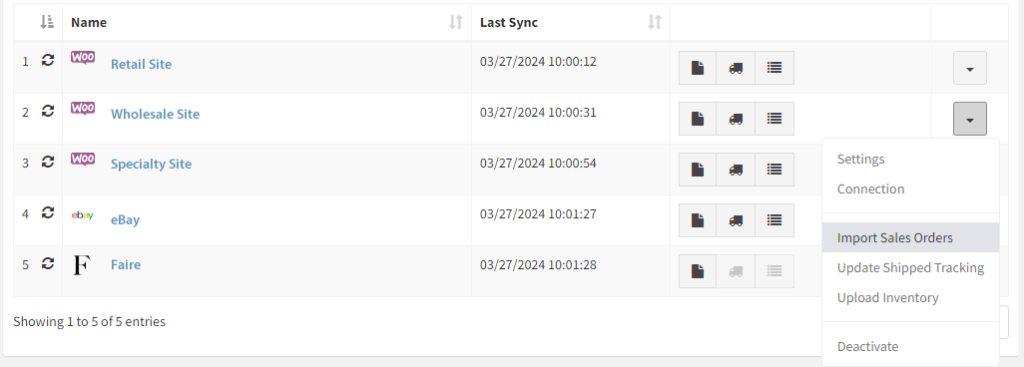Adding a Country or State to Fishbowl Inventory
Using LilyPad MultipCart to sync orders between a WooCommerce website and FishBowl Inventory, we got the following message:
NOTE: IMPORT ERRORS CAN BE FOUND BY LOGGING IN TO YOUR LILYPAD MULTI-CART SITE AND NAVIGATING TO REPORTS > SALES ORDERS AND CLICKING THE CART NAME YOU WANT TO SEE A REPORT FOR.
To sum it up, FishBowl Inventory knows a lot of things. But it does not know about the town of Puntarenas, Costa Rica. I needed to manually add that location to FishBowl.
How to manually add States in Fishbowl inventory
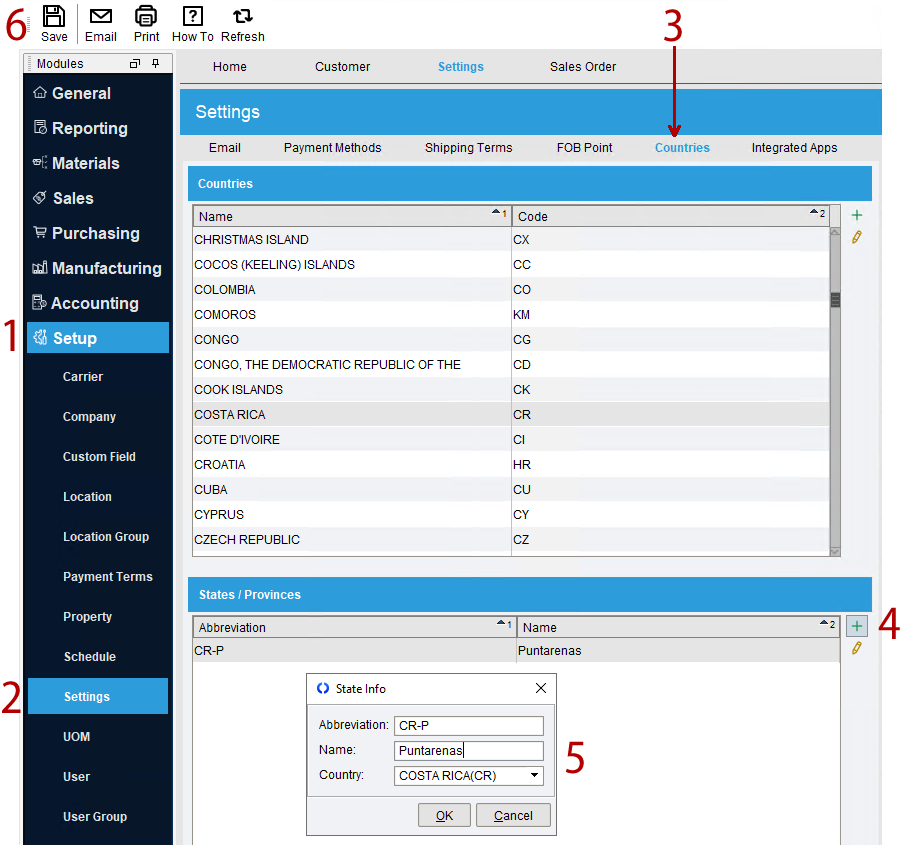
1-2. Open FishBowl Inventory and navigate to Setup > Settings
3. Click “Countries” in the upper Settings navigation
4. Click the + sign in States / Provinces
5. Enter the State Info. I got the state code (CR-P) from the error message in LilyPad Multi-Cart and the state name (Puntarenas) by looking up the original address in WooCommerce.
ERRORS CAN BE FOUND BY GOING TO REPORTS > SALES ORDERS AND CLICKING THE CART NAME YOU WANT TO SEE A REPORT FOR.
6. Don’t forget to click Save before trying again to import your order!
Adding a Country to FishBowl Inventory
Adding a country to FishBowl is a very similar process, found on the same page as where you add states.
To add a country, you will need the country abbreviation and the country name.
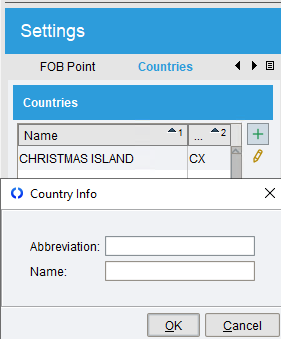
Optional: Try again to import the order (LilyPad Multi-Cart)
You should be able to navigate to LilyPad Multi-Cart, click the “page” icon next to the cart name, and enter the order number to try again to import just that one order.
For some reason that is not working for me. LilyPad is looking into it, but I think I am the only one to report this problem. So it may be something in my browser cache.
Alternatively, you can go to Carts and click the down arrow to the far right to select “Import Sales Orders”