Windows 7 Professional – I finally have it!
I just got my new Studio15 from Dell and it came complete with … (drum role please) … Windows 7 Professional!
As an XP lover who cringed at every Vista computer I had to touch at the office, I was a bit worried about what Windows 7 was going to throw my way.
I admit, I only have about 3 hours experience with it. But so far I’m loving it! The option to have my desktop background change every day, or even every 10 seconds, is perfect for someone as indecisive as me!
I do have a strong dislike for this see-thru appearance of windows in Vista and 7. But all of the other “fancy-pants” features that I thought would be an annoying waste of resources are actually nice 🙂
Off to explore my computer some more. Then I will return with updates!
— — — — Updates! Monday, February 28, 2011 — — — —
Took me a bit longer to update this post than I expected. But I can assure you that I have had plenty of time to get to better know Windows 7 Pro. So here is what I think:
Bye Bye see-thru Appearance!
One of the first things I had to figure out was how to get rid of that ugly see-thru appearance at the top of my windows. It was pretty easy: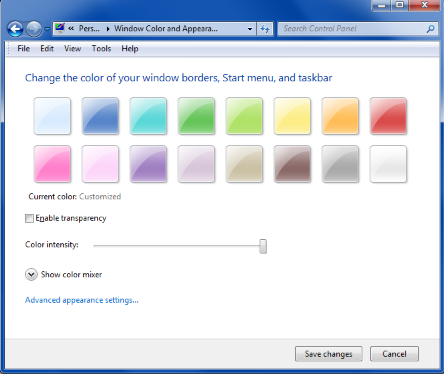
- Right-click on the desktop background
- Select “Personalization”
- Click on “Window Color”
- Select the base color you want
- Unclick “Enable transparency”
- Move the “Color intensity” slider until you get the color you want.
Photo Gallery knows my people!
I really liked the verion of Windows Live Photo Gallery that came with my computer in February 2010. After upgrading to to the newest version in late 2010, I had a harder time navigating the features I loved. In fact, a few months later I still find it harder to navigate. But, this newer version ended up being a HUGE time saver!
Windows Live Photo Gallery can now identify the people in your pictures for faster tagging! Of course, being a piece of relatively new software, it is going to make mistakes. You will end up with things improperly tagged if you just click OK to all of its suggestions. But it does have over 95% accuracy for my pictures! Places where it has the most trouble are event photos (like the 2nd grade musical program), similar-looking cousins, and twins / triplets / etc… .
I was very impressed when I finally sat down around Christmas and took the time to scan some childhood pictures of my cousins and myself. Can you believe this program actually recognized a picture of 2 year old me? Previously, the youngest photo I had tagged was from when I was 19!
My games have been saved!
Another impressive feature, although I don’t use it often, is that when I take the time to play classic games such as Freecell, Hearts, or Solitare – I actually have the option to save my place when I have to close it down!
More time between reboots
I am sure that you have heard about the improvements in hibernation Windows brought with 7. I can go about a week between reboots. Even then, my biggest problem is usually FireFox freezing up. I am curious if the rumors are true – that it has memory leaks that are messing me up.
I greatly appreciate that there are so many programs I can install now and use right away without restarting my computer! Remember way back when – when you had to reboot your computer for every little change?
Lost my place
I am not sure if it is my Dell Studio 1555 or if it’s a bug in Windows 7. But the hibernation feature isn’t quite perfect. It does sometimes mess up during hibernation, resulting in my system restarting when I am ready to turn back on. Sometimes it just gets stuck in the waking up mode – all I see is a black screen until I finally give up and push the power button, loosing everything I had open! (unless I was smart enough to save before hibernating)
Another thing. Sometimes when you do a Windows update it automatically sets you back to the default of “automatic updates”. This can also be annoying because I will hibernate my computer before I go to bed. Then when I get up the next morning – I find that my computer has updated and rebooted itself, loosing what ever I had open in programs such as Notepad that don’t auto-save.
Learning to like the Start menu
That little search box showing up as soon as you hit the start button – It drove me crazy at first! But now that I have forced myself to give it a chance, I find myself using it on an almost daily basis. It is so nice to not have to navigate through hundreds of folders to find the program I want to run 🙂 . I still occasionally navigate the old fashion way though. Otherwise I would forget what all I have!
Task bar icons aren’t that bad either
Another thing that was initially annoying. They took the word “Start” off of the start button and started organizing things in the task bar by icon instead of showing the name. Of course, you can change these things by tweaking or turning off the themes. But I made myself give it a chance and I have decided this isn’t so bad.
![]()
As of Vista, the task bar also shows little thumbnail previews of your windows instead of a simple vertical list of their titles. I would rather see the piled up list for privacy reasons. But the icons are useful at times.
Another thing missing is the easy “cascade” link. With Windows XP, I would often right-click a program on the task bar and choose to cascade the windows. This made them line up, taking up the whole screen. Very useful if you want to view and compare or combine 9 notepad windows at once.
